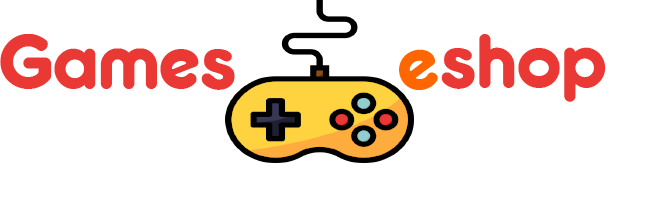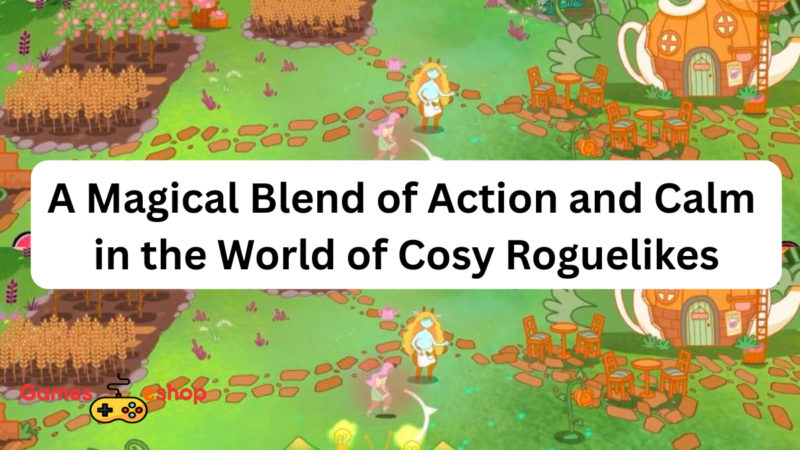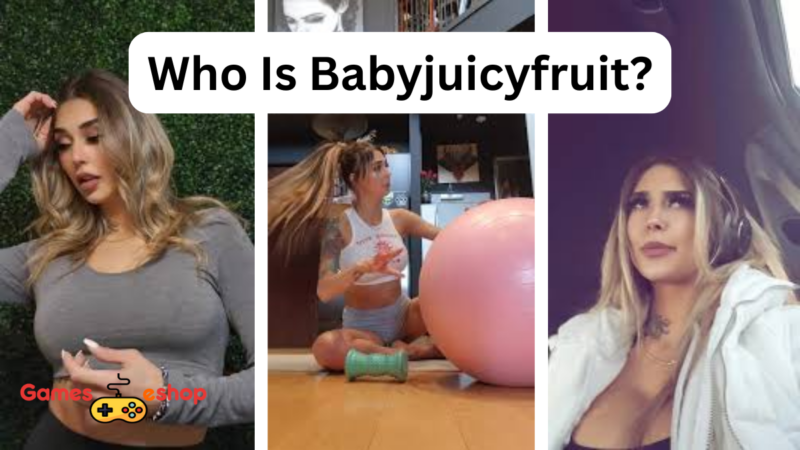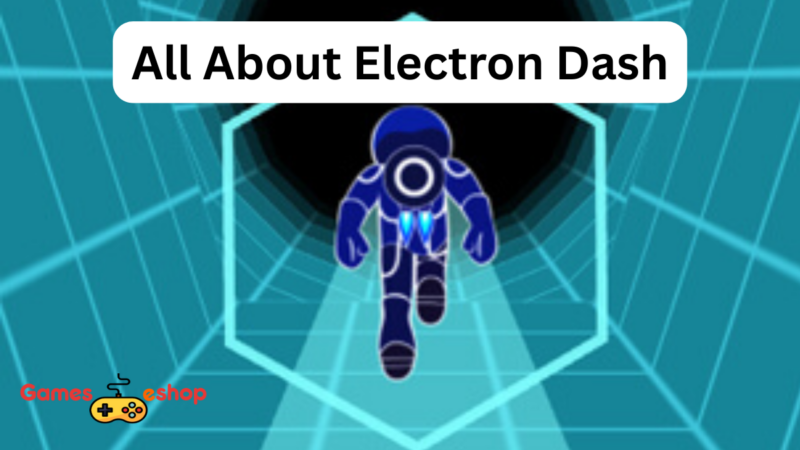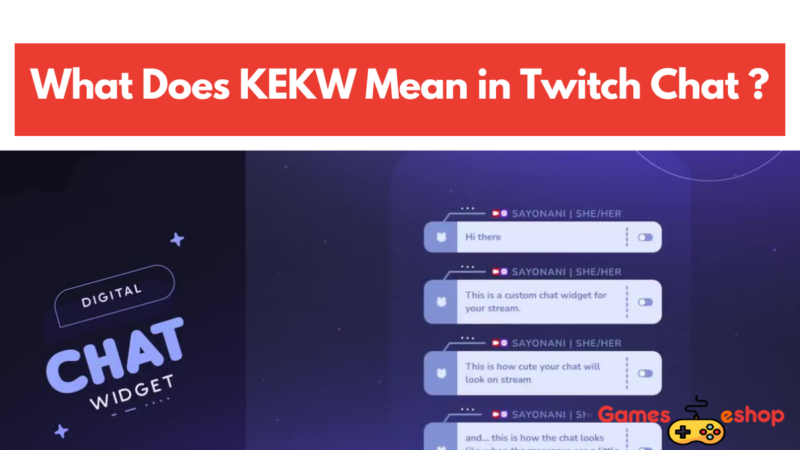How To Add Funds To 3ds?

how to add funds to 3ds – Nintendo produces a wide range of titles with broad appeal, although the company has not consistently made optimal functional decisions. Within less than six months, the 3DS and Wii U eShops will be permanently closed. Nevertheless, there is still an opportunity to purchase digital copies of games for both consoles.
However, following specific procedures for How To Add Funds To 3ds is important. Fortunately, if you possess all the necessary information, you should be able to address this matter quickly and effortlessly. The following outlines the process in 2022 and leading up to the eShop’s closure in March 2023.
How to add funds to 3ds eShop?
The 3DS remains a highly regarded handheld device within Nintendo’s lineup, attracting a significant user base, while the Wii U maintains a dedicated following worldwide. However, one aspect that can confuse is that the eShop, which offers digital content, is not shared between these consoles and the Nintendo Switch. Unfortunately, by March 2023, the eShops for the 3DS and Wii U will permanently cease operations. If you’re interested in acquiring and downloading games for these consoles before that happens, here’s a step-by-step guide on what you should do.
Step 1: Enabling Access for Non-Nintendo Devices
While the Nintendo Switch is a Nintendo system, it is not recognized as such by the earlier generation 3DS and Wii U consoles. To address this, you need to access your NNID (Nintendo Network ID) settings on the relevant system. Navigate to the Settings menu and locate the option labelled “Non-Nintendo Devices.” Select this option, and a prompt will appear asking if you want to allow access to your NNID from non-Nintendo devices. Choose “Yes” to proceed. Finally, enter your password to confirm and save the updated setting.
Step 2: Linking Your NNID to Your Nintendo Account
To resolve the confusion surrounding your NNID and Nintendo Account, it’s necessary to link them together. After enabling access for Non-Nintendo Devices, you can proceed with this step by visiting the Nintendo website. Sign in to your Nintendo Account, then navigate to your profile page. Look for the section titled “Linked Accounts,” where you’ll find NNID at the top of the list. Click on “Edit” and select your NNID, which will prompt you to enter your NNID username and password. The accounts will be successfully linked once you’ve provided the required information.
Step 3: Adding Funds to Your Nintendo eShop
As the option to add funds directly to the 3DS or Wii U eShops is no longer available, you will need to add funds to your Nintendo Account instead. Accessing your profile page can accomplish this online or through the Nintendo Switch. Locate the “Add Funds” option and click on it. You will have two choices: providing a credit card or entering an eCard code (Nintendo gift card) to add funds. After entering the required information, the funds should be reflected in your account without delay.
Step 4: Merging Funds with Your 3DS/Wii U
Near the “Add Funds” option, you should find a prompt to “Merge with 3DS/Wii U.” As you now have funds in your Nintendo Account, select this option. You will be prompted to sign in using your NNID details if you haven’t already. This will lead you to a summary page displaying the funds available in both locations. Confirm the desired amount you wish to merge, and you will witness those funds appearing in your 3DS/Wii U eShop.
If you follow these steps correctly to ‘how to add funds to 3ds” you can do so.
FAQs:
How can I add funds to my 3DS eShop account?
To add funds to your 3DS eShop account, you need to follow these steps:
- Access the eShop on your 3DS console.
- Scroll to the leftmost part of the eShop menu and select “Add Funds.”
- Choose the desired amount or like “Add Funds Using a Nintendo eShop Card” if you have a prepaid card.
- If you use a credit card, enter the necessary details as prompted.
- Review your purchase and confirm the transaction to add funds to your 3DS eShop account.
Can I add funds to my 3DS eShop account using a Nintendo eShop Card?
You can add funds to your 3DS eShop account using a Nintendo eShop Card. Follow these steps:
- Access the eShop on your 3DS console.
- Scroll to the leftmost part of the eShop menu and select “Add Funds.”
- Choose the option “Add Funds Using a Nintendo eShop Card.”
- Scratch off the silver strip on the back of the card to reveal the activation code.
- Enter the activation code as prompted.
- Review your purchase and confirm the transaction to add funds to your 3DS eShop account using the Nintendo eShop Card.
Are there alternative methods to add funds to my 3DS eShop account?
Apart from credit cards and Nintendo eShop Cards, you can add funds to your 3DS eShop account using a linked PayPal account. To do so:
- Access the eShop on your 3DS console.
- Scroll to the leftmost part of the eShop menu and select “Add Funds.”
- Choose the option “Add Funds Using PayPal.”
- Sign in to your PayPal account and authorize the transaction.
- Review your purchase and confirm the transaction to add funds to your 3DS eShop account through PayPal.